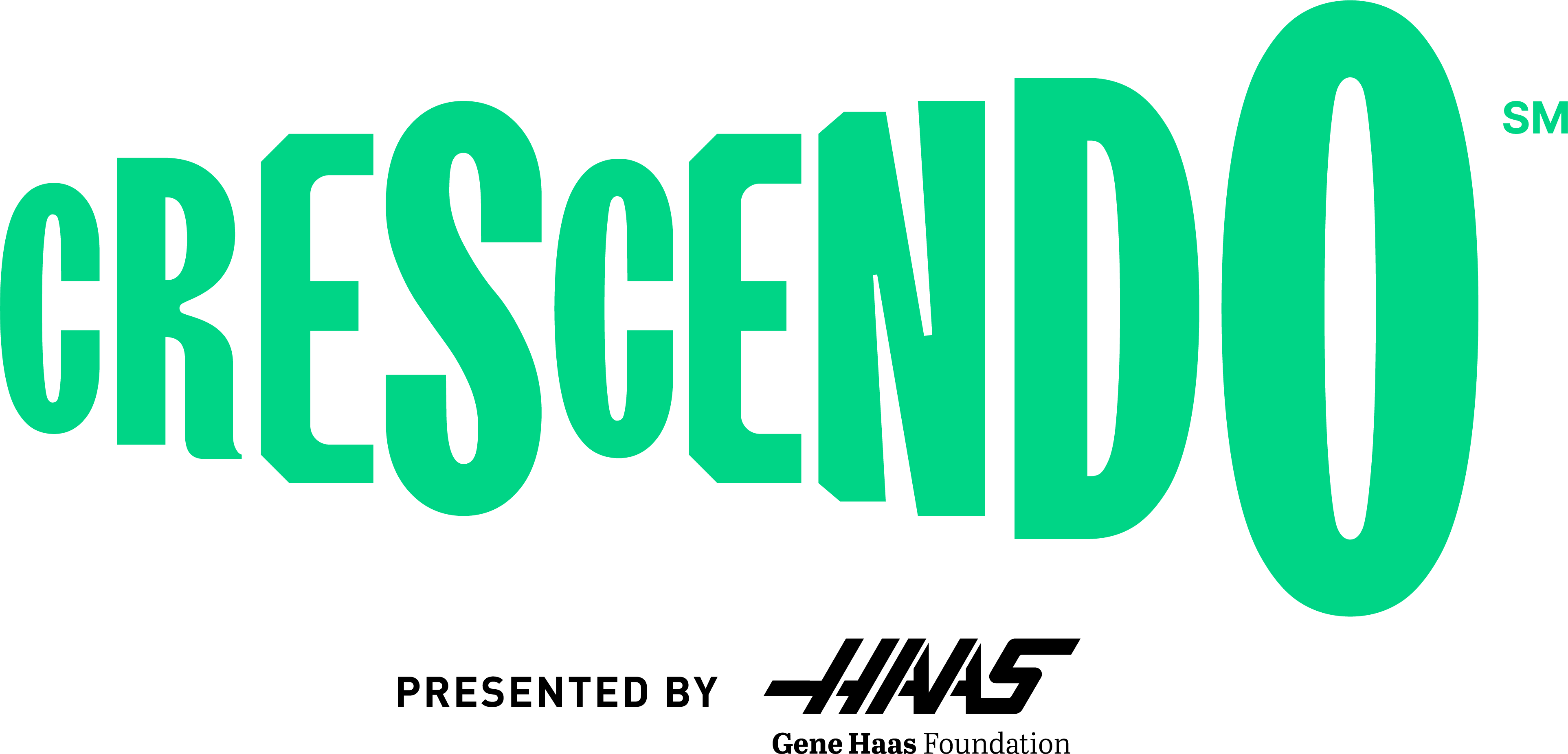
We hope you excited and ready to embark on another thrilling season of FIRST Robotics Competition. To assist you in the event registration process, we would like to provide a comprehensive guide on how to register for your preferred events using the Event Preference System, effective as of August 2023.
Under the Event Preference System, teams will have the opportunity to select and rank their event preferences during designated registration periods. It’s important to note that there is no advantage or disadvantage to submitting your preferences early or late during the open week, as long as they are submitted by the deadline.
Here are some key points to keep in mind:
To register for events, please follow these steps:
At this point, the Events screen will open, and you can proceed with event preference selection. The available events will be displayed based on your team’s criteria.
Once you’ve reached the Events screen, follow these steps to select your preferences:
Your first event preference will default to “Allow Waitlist.” You can preference as many events as you’d like and change the preference level by adjusting the drop-down menu or by dragging and dropping events to set the order you prefer.
You can also change the Waitlist Preference selection on any of your events using the drop-down menu. Remember that you will always show ‘Allow Waitlist’ for one event, and the system will not allow you to select ‘Do Not Waitlist’ for all events.
Feel free to return at any time while preferences are open to make changes to your preference selections.
If you require assistance or have any questions during the registration process, please do not hesitate to contact us at [email protected] or call 1-800-871-8326 ext. 0.